Proper user permission management is key to enhancing the security of your Futr AI platform. This involves setting up the correct levels of access to different users based on their roles and responsibilities. Here’s a guide to managing user permissions in Futr AI:
Understanding User Roles #
Futr AI provides only one predefined role with full platform access – the Administrator. All other users’ access can be tailored by feature depending on what you would like them to access.

Assigning Roles #
- Log in to your Futr AI account with your administrative credentials.
- Navigate to ‘Users’, then click on ‘User Management’.
- Click on ‘Invite New User’ or select an existing user to modify their role.
- Enter or update the user’s details, then either provide the user with Administrator access by using the toggle “Organisation Access” or select a bot to customise permissions.
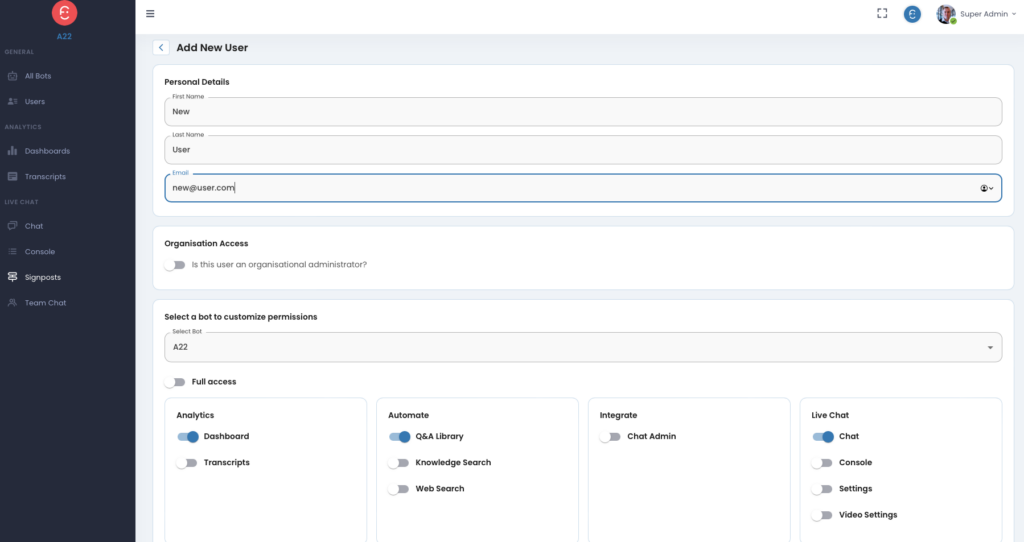
Revoking Access #
- To revoke a user’s access to the platform, navigate to ‘Users’.
- Select the user whose access you want to revoke.
- Click on the bin icon to remove the user from the platform.

Always remember that user permissions should follow the principle of least privilege, i.e., a user should be granted only the minimum permissions they need to perform their job. Regularly review and update user roles to ensure that access privileges reflect changes in roles or departures from your team.
Proactive user permission management not only enhances the security of your Futr AI platform but also increases operational efficiency by ensuring that team members have the access they need to perform their tasks effectively.
