Table of Contents
In today’s fast-paced digital world, businesses are constantly seeking effective ways to engage with their customers in real time. Live chat has emerged as a powerful tool for providing instant customer support, boosting sales, and enhancing overall user experience.
Configuring Live Chat Settings
#
- Once logged in, select your bot and navigate to ‘Live Chat’ and click ‘Settings’
- Within Settings, you’ll find a range of ways to customise your live chat experience which include, customization options for your bot appearance, support hours, automatic greetings, and offline message settings.
- Configure these settings according to your preferences by navigating through the tabs.
General #
- In general, you’ll find two key functionalities:
- The first is the ability to toggle on and off the headphone option on your pop-up for quick live chat activation.
- The second is the ability to receive CSV exports either daily or weekly to your desired email address.
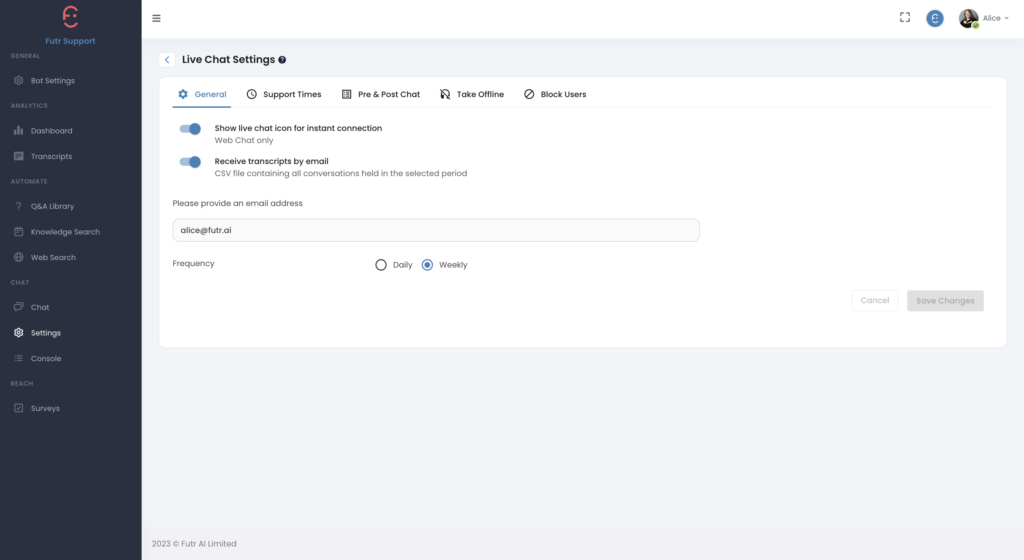
Support Times #
- Specify the hours during which your live chat will be available. This ensures that clients are aware of the support hours and helps manage expectations effectively.
- You can tailor your out-of-office message within this area as well to direct users to a secondary contact option.
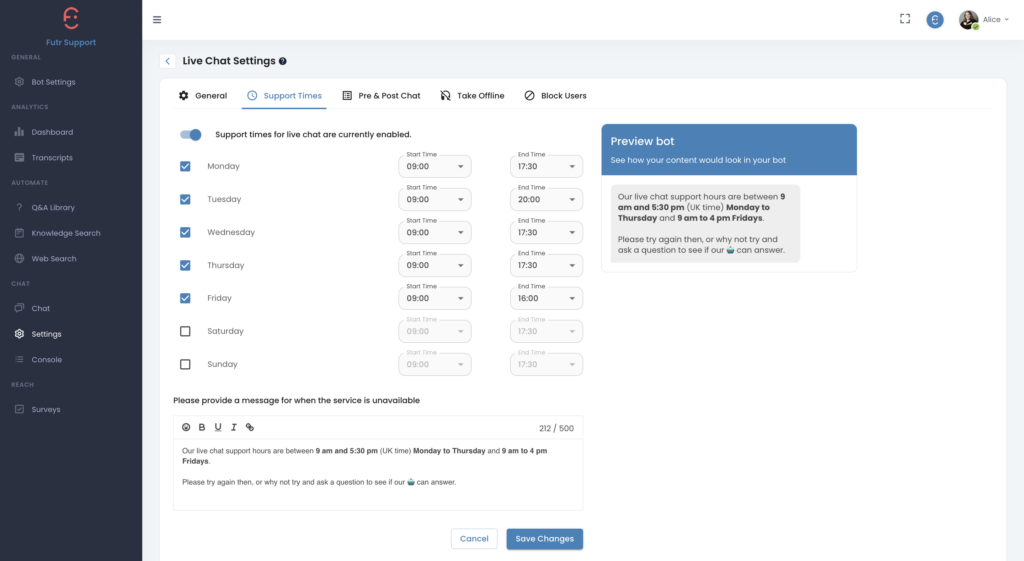
Pre & Post Chat #
- A pre-live chat form is a valuable tool that customers fill out before initiating a live chat session and serves multiple purposes:
- Information Gathering: The pre-chat form allows you to collect essential information from customers upfront, such as their name, email address, and the nature of their inquiry. This information can help live chat agents prepare for the conversation and provide personalized assistance.
- Routing and Prioritization: By asking specific questions in the pre-chat form, you can route the chat to the most appropriate agent or department, ensuring that customers receive prompt and relevant support.
- Time Efficiency: The pre-chat form enables customers to provide basic details without consuming precious chat time. Agents can then focus on addressing specific concerns rather than gathering basic information.
- The post-live chat survey or form is designed to gather feedback and assess the customer’s satisfaction with the chat experience.
- As a quick note, if you’d like to utilise a post-live chat form or survey, it needs to be published and active.
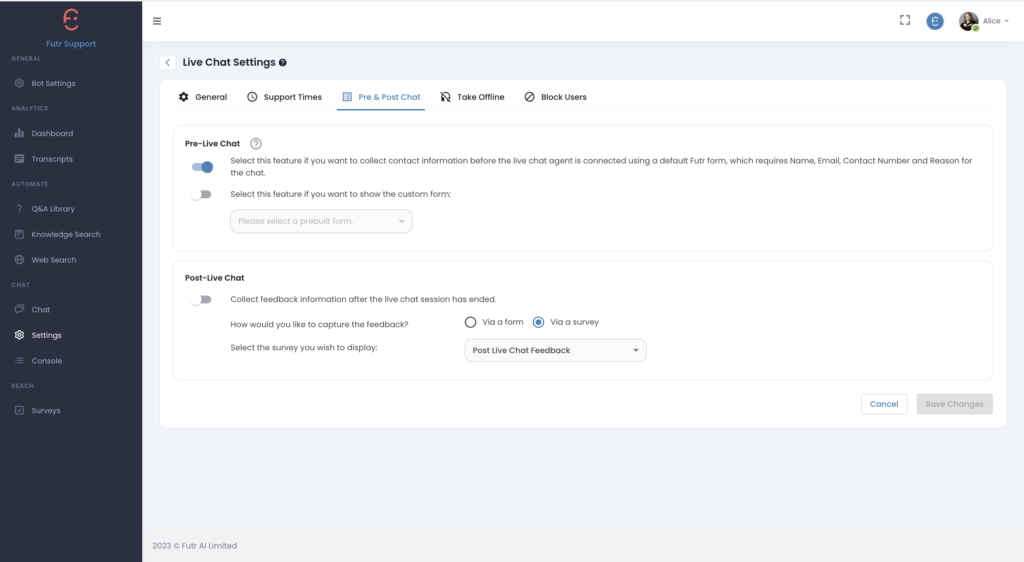
Take Offline #
- The Take Offline Feature allows you to take the Live Chat feature offline immediately which could be helpful if your Live Agents are experiencing an extremely busy period.
- By using the take offline feature, it stops new users from entering the queue and allows agents to answer users who are waiting to be connected to an Agent which ultimately improves customer experience.
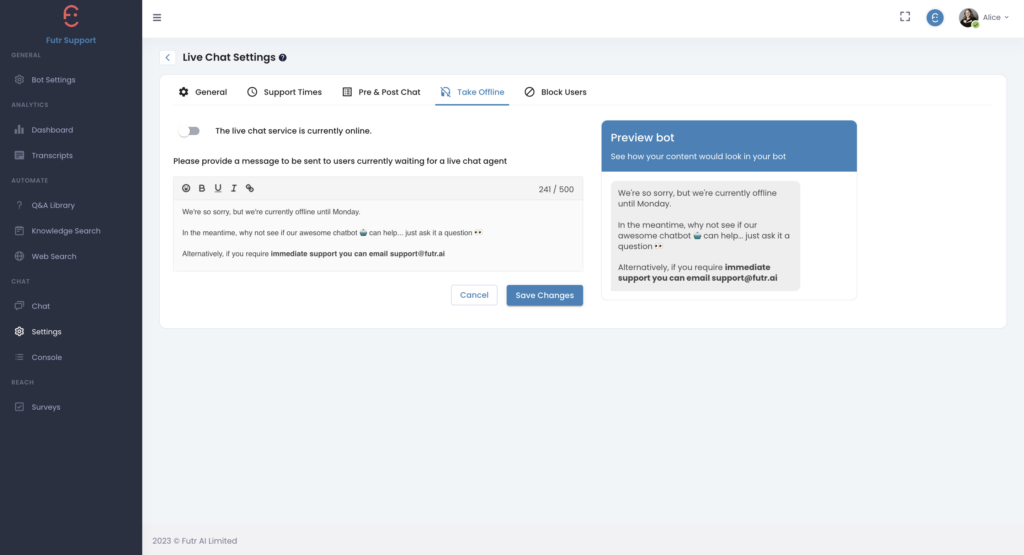
Block Users #
- The Block feature is there to safeguard your Live Chat Agents. Nobody deserves abuse so our Block feature allows your agents to terminate the chat with a customised message approved by management.
- As a reminder, you can always unblock users if required by toggling on and off the Block function on each users transcript or live chat interaction.
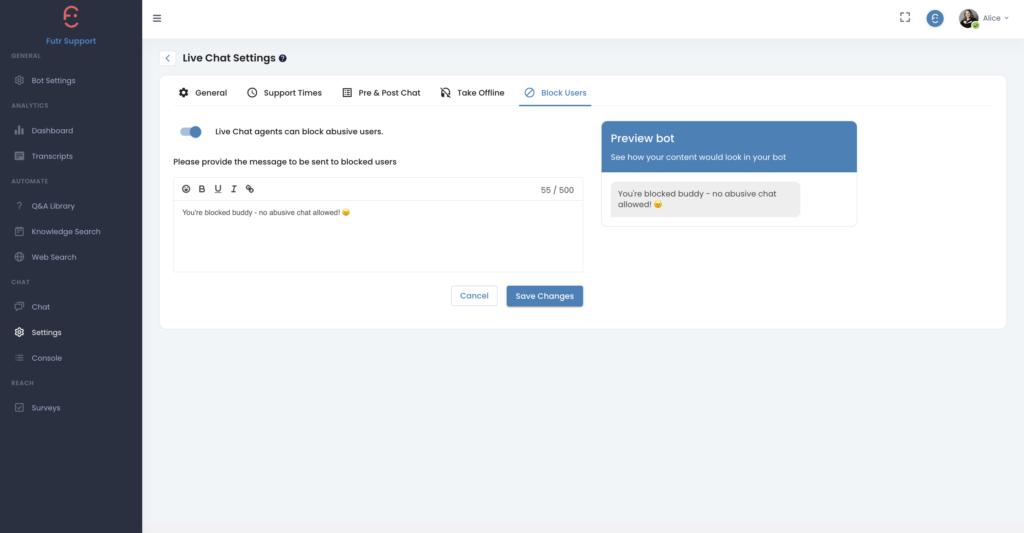
Test & Review #
- Before making live chat available to your users, conduct thorough testing to ensure everything is functioning correctly. Review the settings and make any necessary adjustments.
