Table of Contents
This article is for users who have forgotten their password and need a little help with the reset. Not to worry we’ve got you.
Using the “Forgot my password” option on the login page: #
- Navigate to: https://portal.futr.ai/login
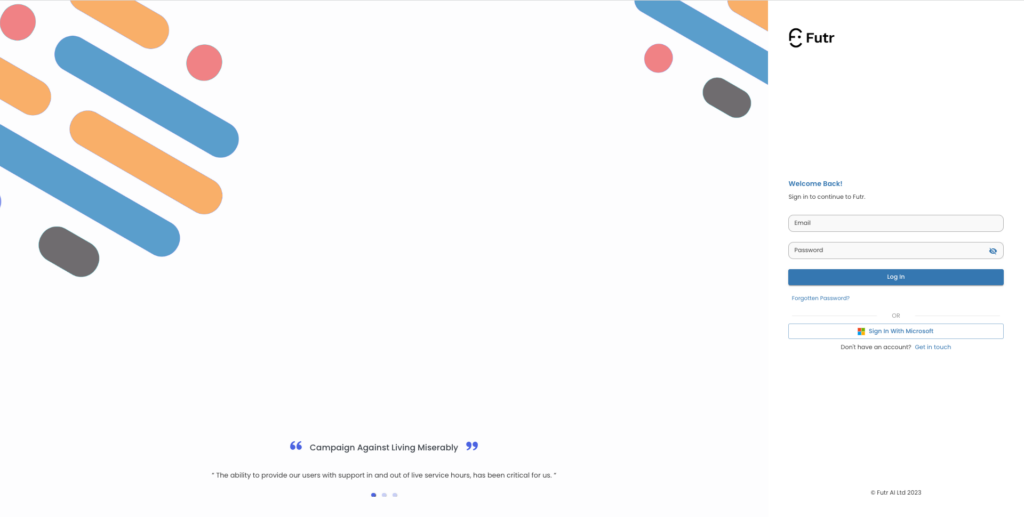
- Look for the “Forgot my password” and click on it
- You will be redirected to a password reset page. Here, you will need to provide the email address associated with your account and then press ‘Reset’
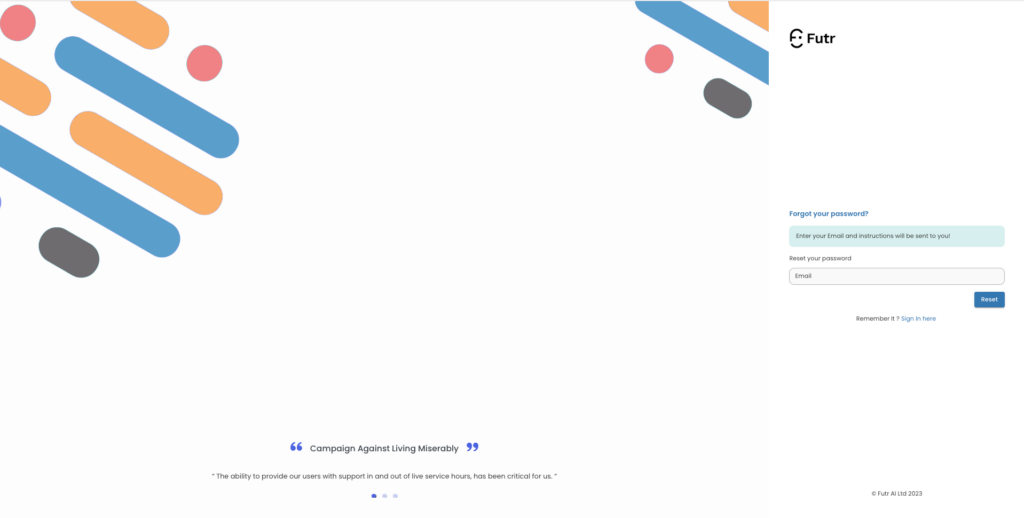

- After submitting your email address or username, check your email inbox. You should receive an email with instructions on how to reset your password. If you don’t find the email in your inbox, make sure to check your spam or junk folder as well.
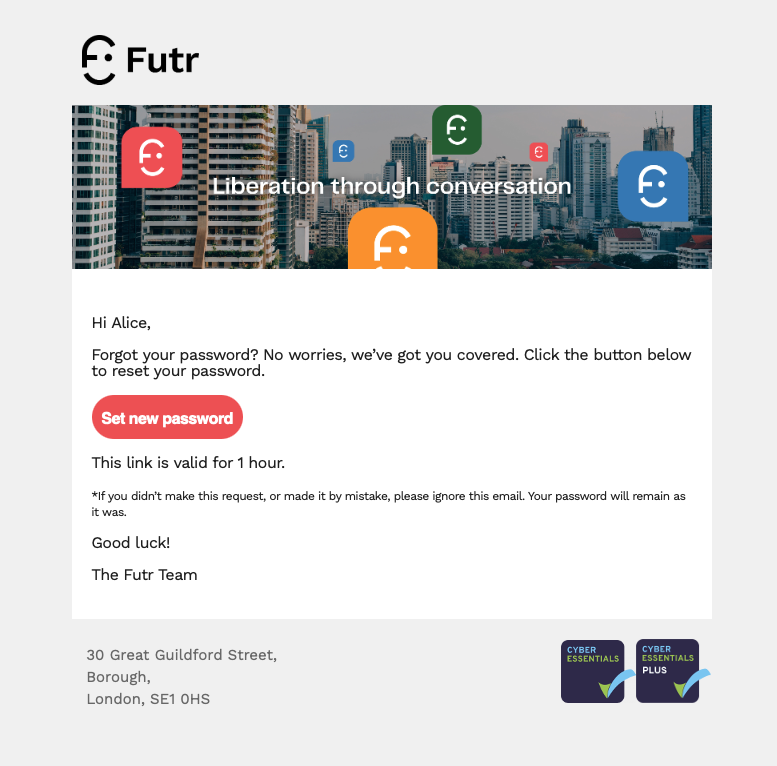
- Open the password reset email and follow the instructions provided (simply click on the button to proceed with the password reset process).
- You will be directed to a password reset page. Enter a new password that you would like to use for your account. Make sure to choose a strong password, combining letters, numbers, and special characters for enhanced security.
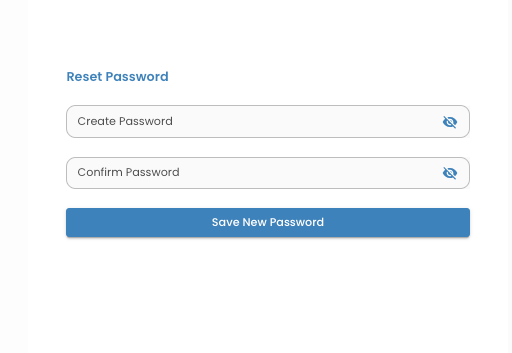
- Once you’ve entered your new password, confirm it by typing it again in the designated field.
- After confirming the new password, submit the form or click on the “Save New Password” button to complete the password reset process.
- You should receive a confirmation message stating that your password has been successfully reset. You can now use your new password to log into your account.
