Table of Contents
This article is for users who KNOW their password but need to reset it. This can happen for a range of reasons including internal password policies or if your account has been set up by a colleague or by Futr.
Resetting via the “Your Profile” page inside the platform: #
- Log in to your account via: https://portal.futr.ai/login
- Navigate to your name in the top right-hand corner and select the ‘Your Profile’ option
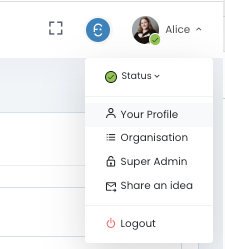
- Once you’ve accessed the profile or account settings page, navigate to ‘Change Password’
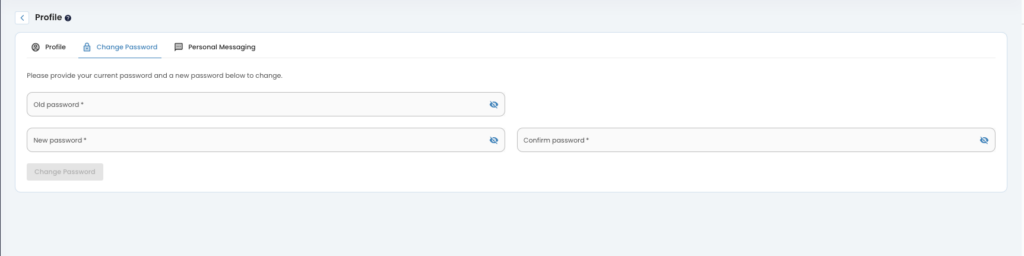
- You will be asked to enter your current password and then provide your new password. Fill in the required fields accordingly.
- Once you’ve entered your current and new password, confirm the new password by typing it again in the designated field.
- After confirming the new password, click the ‘Change Password’ button to complete the password reset process.
- You should receive a confirmation message stating that your password has been successfully reset.
Remember to keep your password secure and avoid sharing it with others. It’s recommended to periodically change your password to maintain account security.
