Table of Contents
Integrating a chat widget like Futr AI’s on your website can provide enhanced customer service, lead generation, and user engagement. Here’s a step-by-step guide to connect Futr AI chatbot to your WordPress website. Other hosted solutions and very similar:
Prerequisites #
Before we get started, make sure you have:
- A registered account with Futr AI.
- Admin access to your WordPress website.
Obtain the Futr AI Chatbot Integration Code #
- Log in to your Futr AI account.
- Navigate to the ‘Channels’ section on the left hand menu.
- On the ‘Channels’ page, click on the Webchat Popup ‘Set-up’
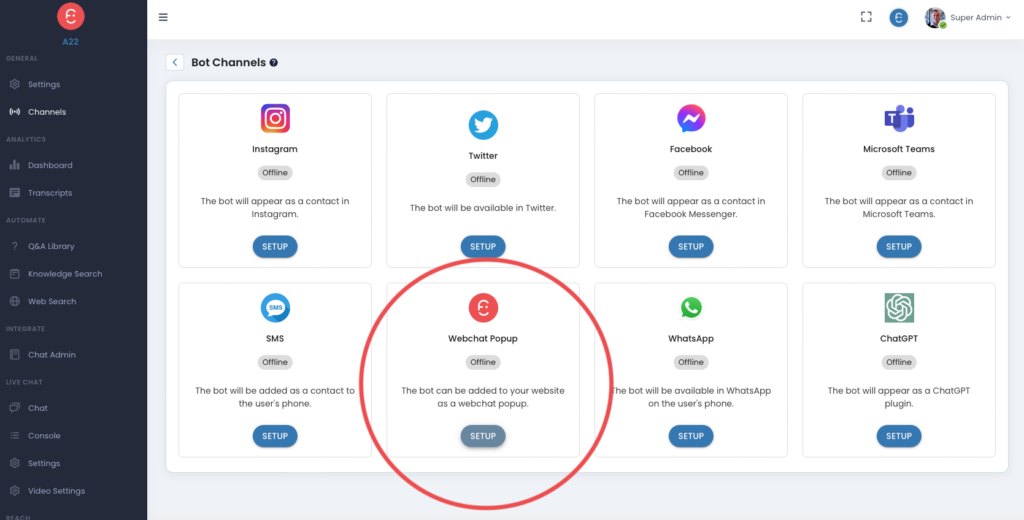
- Scroll down to the last section on the pop-up settings page.
- A unique code snippet will be generated for your account. This code will be used to embed the chatbot on your website. Copy this code snippet.
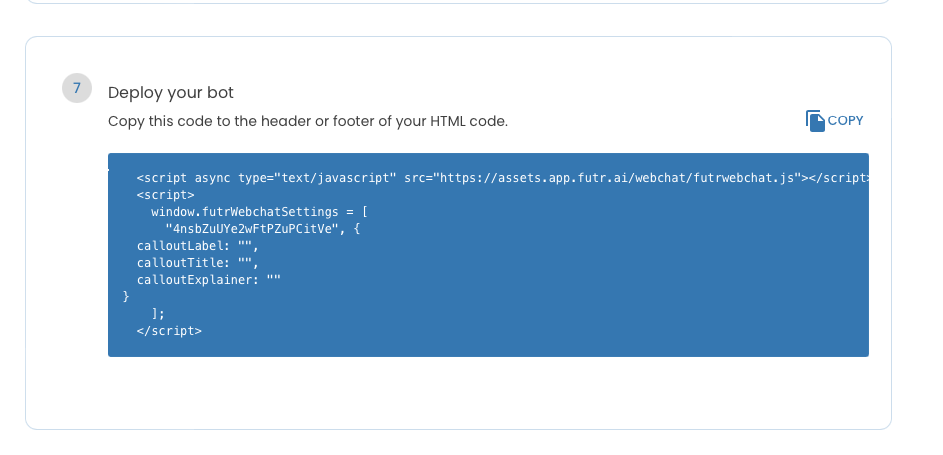
Log in to Your WordPress Dashboard #
- Open a new browser window and go to your WordPress site admin page (usually, yourdomain.com/wp-admin).
- Enter your username and password to log in.
Add the Futr AI Chatbot Code to Your Website #
- From your WordPress dashboard, navigate to ‘Appearance’ > ‘Theme Editor’.
- In the Theme Editor, on the right side under ‘Theme Files’, find and click on the ‘footer.php’ file. This file typically contains scripts that need to run on every page of your website.
- Scroll to the bottom of the ‘footer.php’ file content on the left side.
- Paste the Futr AI code snippet right before the closing
</body>tag. - Click on ‘Update File’ to save your changes.
Validate the Integration #
- Visit your website.
- Check for the Futr AI chatbot widget usually positioned at the bottom right corner of the website.
- You can perform a test interaction to make sure everything works correctly.
Additional Notes #
- This guide assumes that you’re using a standard WordPress theme. The exact process may vary depending on the theme and whether it allows editing PHP files from the dashboard.
- Be cautious when editing your theme’s PHP files. A small mistake can make your site inaccessible. It’s advisable to backup your website before making any changes.
- If you’re not comfortable editing the theme files directly, consider using a WordPress plugin that allows you to insert scripts in the footer section of your site.
- If the Futr AI chatbot does not appear on your website after following these steps, or if you encounter any problems, contact Futr AI support for assistance.

